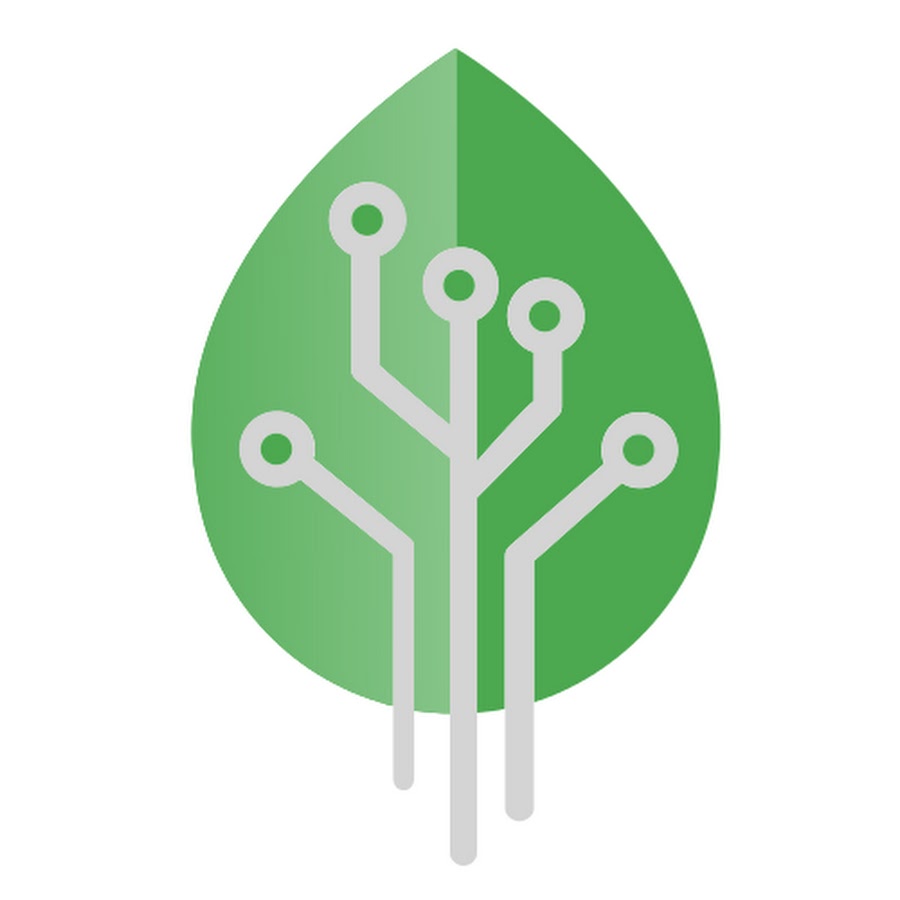How to Solve Android Phone Slowing Down
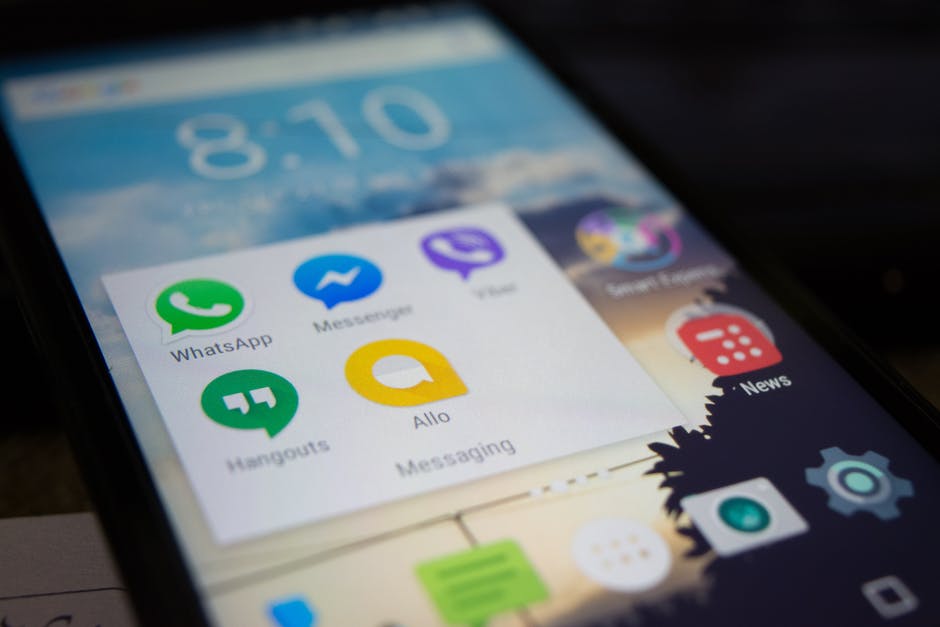
If you happen to have an Android device for a while, you might have realized that it’s slowing down in terms of performance. The apps that you used to open in a snap might lag a bit or sometimes not be launching at all. Especially those high graphics apps and games, they tend to open slower with time and this phenomenon is in both Android as well as iPhone devices and results to Android Phone Slowing Down.
We will highlight 5 easy steps that you can do to solve this issue and make your device run processes faster and efficient. The steps will help solve the problems associated with the software part of the phone so if unfortunately, your device has issues with the hardware e.g internal memory, CPU or general motherboard issues then these steps might not be for you.
Most of these issues arise from the many device updates or app updates that accumulate junk files in your phone thus jamming the processes or creating extra unnecessary processes. Try these 5 easy steps and fix android phone slowing down.
1. Clear Cached Data
Cached data are images, files, and scripts that are stored by the device with time. They are generated by browser applications or general apps and games. This data is stored in your device and may cause some apps to lag with time as these data increase in capacity and occupy space on the Device Memory.
To clear the cached data is very simple, just follow these steps on your android phone or tablet:
- Go to “settings” on your android phone.
- Scroll to the “Storage” option and select it.
- Select the “Phone storage.”
- Here you will see the various apps and media files that are on your phone and how much memory they occupy. Scroll down to the option “Cached data.”
- You will be prompted with “Clear cached data? and just accept and click “yes.”
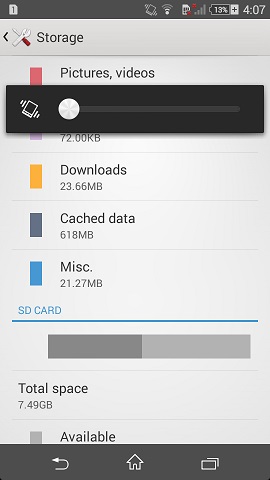
You have successfully cleared ou device cached data. Clearing the cached data won’t affect your apps at all, it will just clear those files that are unusable and apps can run afresh again.
2. Uninstall Unused apps
Android phones have a limit for installing apps and if the Ram storage becomes almost full then you will certainly have a very slow running phone. we always keep installing new apps as soon as we hear about it and with time these apps become unuseful and without any purpose. They are just occupying useful space and creating extra processes thus slowing down the phone.
To delete or uninstall unused apps is simple and follow these steps:
- Go to “settings” on your phone.
- Select “Apps.”
- Here you will find a list of Apps that are installed on your phone, so just select any app that you don’t use and tap “Uninstall.”
- After it finishes uninstalling select another app that you wish to uninstall and follow the same procedure.

NB: Some apps came pre-installed on the phone, so they cannot be uninstalled unless you have a rooted device. If your device is not rooted then just tap on Disable and the app will be disabled and won’t run on your device.
Check here on why you should root your phone
3. Close Background Processes
Everytime you open an app in your phone and then you exit or close it, the app will still have processes running in the background. By the time you open a couple of apps, you will have a lagging phone due to the numerous processes running in the background and eating up on your Ram storage.

This is simpler to do, it will depend on your device but the procedure is the same.
- Tap on the square icon on the soft key of the device and you will see all the apps still active.
- Close all if you wish to clear them or you can swipe one by one and close individually.
4. Delete Unnecessary Folders
If you installed apps before and uninstalled them again, you will still find folders with the contents of the app still inside or it may be empty folders. After a while, you will find your file manager cluttered with unwanted folders and files and it just occupies precious space.
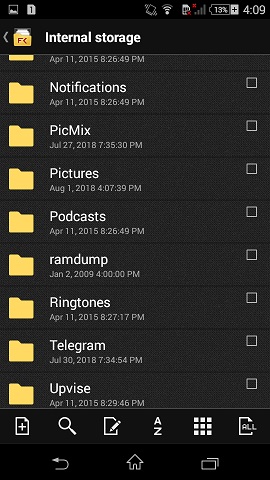
To delete these folders navigate to file manager and check for folders with names of apps that you don’t use anymore. You can do this and delete folders one by one until you clear them.
Also, navigate to the downloads folder and you are sure to find plenty of files, folders, apps or media files that you don’t need anymore. Just delete them and free up your device storage. You can also find apps that can find idle files on your phone and clear them automatically.
5. Reboot
Turning OFF your android device from time to time is very useful, and its recommended to restart it at least once every week.
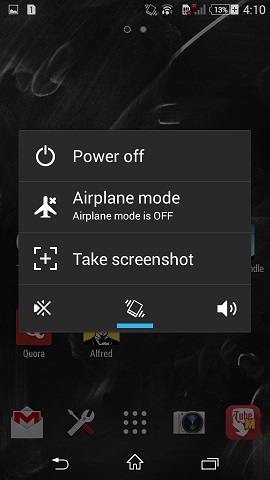
To do this you just turn OFF the device and wait for about a min before turning ON again. Rebooting has numerous benefits to the phone, we have highlighted some below so check them out.
- Improves Performance.
- Helps resolve any network connectivity issues.
- Rebooting soft resets the phone, so apps start fresh.
- Fixes device memory management systems.
- Helps power cycling and clears hardware hungs.
- Refreshes the whole system and starts fresh.
These steps will surely solve a ton of issues related to Android and also iPhone users and if done correctly you will experience a good performance from your device. These steps will also help in the phone battery power consumption and you will find the phone power to last longer than before.
You can also check our Battery saving tips here.